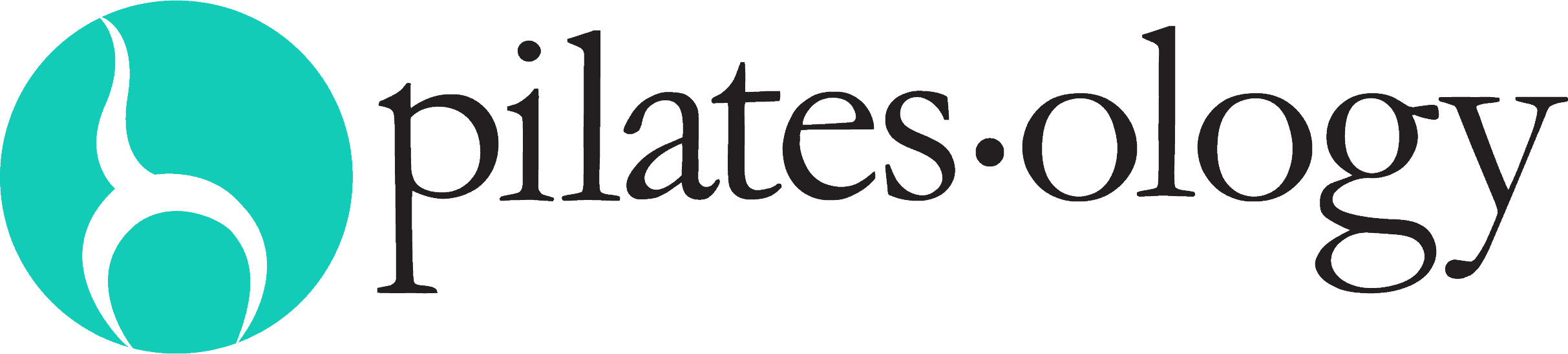Help Center & FAQ's
How to Renew & Cancel
To renew your subscription follow these 3 easy steps:
- Login. You should see a 'Renew My Subscription' button. Click to be taken to your account page.
- The subscriptions section will be opened by default. If not click the 'Manage My Subscription' button.
- Click the 'Renew My Subscription' button. Choose your plan and your payment method. Follow the steps from there…
*Note: If your subscription page is blank then you may have joined with our mobile app using your iTunes or Google Play account. If this is the case, please renew from your device. See our App FAQ below for instructions.
If you signed up via Apple/iTunes or Google Play then you subscribed through our mobile App. These subscriptions are handled by Apple or Google and we have no control over them. You will need to use your device to renew your subscription.
To renew simply:
-
- Apple: Head into your settings on your phone > Select the top section with your name and Apple ID, iCloud, Media & purchases > Scroll down to the 4th option > Subscriptions > Click Renew
-
- Android: Open the Google Play Store > Tap Menu > Account > Subscriptions > Find the Pilatesology subscription > Tap Renew.
*Note: If you joined via the mobile App, then the 'My Account' area on the website/desktop version will show no Subscription information because Apple/Google manage your subscription.
To cancel your subscription follow these steps:
-
- Login. Hover or click on 'My Pilatesology'. Select 'My Account' from the options.
-
- You are now on your account page. Select 'Subscriptions'. You will see all your subscriptions listed.
-
- Click 'Cancel'.
-
- Remember- you will still have full access to the website until your next billing cycle.
*Note - If you see a blank page on your subscription page or have no options showing you may have joined through the App and you must cancel through your iTunes or Google Play account. Please see the FAQ below: I signed up with the app, how do I cancel.
If you first signed up from the Apple/iTunes Store or the Google Play Store then you subscribed through our Mobile App. Since these subscriptions are handled from inside your account by Apple/Google you will need to use your device to cancel. This means when you're ready to cancel, simply:
Apple:
-
- Click 'Settings' > Next, click your name at the top > The 4th option down click 'Subscriptions'.
-
- Find the subscription you want to cancel and tap on it.
-
- Tap Cancel Subscription or Cancel Free Trial at the bottom.
-
- You'll get a pop-up telling you when the subscription will expire if you cancel, and you can tap Confirm to complete the cancellation.
-
- Remember that you can still use your subscription or free trial until the current subscription period ends, so make sure to get the most out of the subscription you still have.
If you want to cancel from your Mac computer instead of your iPhone here are the steps:
-
- Open iTunes and click Account > View My Account.
-
- Sign in with your Apple ID and click View Account.
-
- Scroll to Settings and click Manage next to Subscriptions.
-
- Find the subscription in question and click where it says Edit next to it.
-
- Click on Cancel Subscription or Cancel Free Trial.
-
- You'll see a pop-up highlighting the end of your current subscription period, and you can click Confirm to complete the cancellation.
Android:
-
- Open the Google Play Store > Tap Menu > Account > Subscriptions > Find the Pilatesology subscription > Tap Cancel.
Video Troubleshooting
Scroll down to watch our quick How-To video on this (Adjust Quality & Speed of Video) or keep reading: Here is a quick fix for videos that keep stopping and starting:
Change the Quality Selector on the video player before pressing play.
-
- Pick any video as if ready to watch.
-
- Look in the lower right of the player, next to the volume. Click the "Gear" or "Cog" icon.
-
- On the pop up click "Quality".
-
- Change from Auto to a lower number (360 for example) Then press play.
You can change this setting at any time if you have a better internet connection. 720 and higher is HD.
Some general helpful tips also include closing all other applications that use the internet like iTunes, Facebook, Instagram, Email, Spotify, YouTube etc…
Still having trouble? Please email us at: Support@pilatesology.com!
Frequently Asked Questions
If you don't have a Roku box, Chromecast dongle or AppleTV but still want to watch Pilatesology on the big screen we have you covered. Click Here for detailed instruction!
If you do have Roku, Chromecast or AppleTV, look for the Pilatesology channel. Login with your website credentials and you're all set.
You bet. Using the apps and tv channels are free for all active members. Use your same login for the website to login to our Apple / Google Play mobile apps as well as ROKU and Apple TV channels. *Please note, If you joined the website with a 'username' you may be asked to enter the email linked to your subscription. Be sure use the same email linked to your Pilatesology subscription
While we do not have a dedicated "app" on Firestick like ROKU or Apple TV, you can use the web browser Silk, which is pre-loaded with your Amazon Firestick to watch Pilatesology. Read on below.
How Do I Install Silk Browser on Fire Stick?
Because the Silk web browser is a first-party Amazon app, it may already be on your Fire TV Stick. Turn on your Fire TV Stick and select Settings > Apps to see if Amazon Silk is on the list of all your installed apps.
You can also say “Alexa, open Amazon Silk” to open Silk if it’s installed.
If Silk hasn’t yet been installed, you can download it from the app store on your Fire TV Stick or via the Amazon website, just like any other app.
How Do I Browse the Internet on Fire Stick?
To access Pilatesology or surf the internet on your Fire TV Stick, all you need to do is install a web browser app like Amazon Silk. Once the web browser has been installed, open it as you would any other app and use your Fire TV Stick remote to input website addresses, select links, and scroll web pages. This is where you would enter www.pilatesology.com and login.
Here are some quick tips for using the internet on your Fire TV Stick.
- Use the large ring on your Fire Stick remote to scroll up and down and select buttons and links. Web browser navigation works the same as the main Fire TV Stick menu.
- Use the circle button in the middle of the remote’s ring to select a link. You can also use this button to choose web browser menu items.
- Press the Menu button and select the Bookmark icon to add a web page to your bookmarks. The Menu button is the one with the three horizontal lines.
- You can use Alexa while browsing. Say “Alexa, scroll (right/left/up/down)” to navigate web pages and “Alexa, select” to select content.
Need more help? Email us at support@pilatesology.com
No. Joseph Pilates created his mat program long before he invented his apparatus and he taught the matwork to every client. The mat is the purest form of Pilates and builds independence, strength, control and flexibility in every body! We offer more mat classes than apparatus-based classes for this very reason-our site is meant to be an educational and motivational way to keep your practice going when you can't get to a Pilates studio.
The free trial gives you unlimited access to Pilatesology (including the mobile app, Roku channel & Apple TV channels) for 14 days. If you love Pilatesology then do nothing and your free trial will automatically switch to the paid plan you selected at signup. Cancel before the 14-day free trial has expired and you will not be charged.
✔ We'll send an email to remind you 3 days before your trial ends.
✔ Cancel whenever you're ready. No contract, no cancellation fees, no commitment.
✔ Cancel online at anytime, 24 hours a day.
Absolutely!
- There is no commitment so you can cancel online at anytime.
- There is no penalty to cancel.
- If you are a paid member and cancel you will have full access until your next billing cycle.
- If you are in the free trial and cancel you will have access until the 14-day free trial expires.
You can change plans anytime. Upgrades from monthly to yearly become active immediately. Time remaining on your monthly plan is prorated to your annual plan so you are not double charged.Downgrades from yearly to monthly take effect after the yearly subscription has ended. To change plans please do the following:
1. Login. Under My Pilatesology click 'My Account'
2. Click the 'Manage My Subscription' button.
3. Click the 'Change Plan' link. Enter in your credit card again to verify your account. Once confirmed your monthly subscription will stop immediately and your yearly will begin. Questions? Please email us at: Support@pilatesology.com
Yes! You will find the CEC section in the Observe and Learn dropdown.
Here's what you need to know about the National Pilates Certification Program's (formerly PMA) CECs and how the comprehension test works:
-
- Up to 12 CECs may be earned through approved Distance Learning (Online) workshops.
-
- CECs are valid for the calendar year in which you take the test only. The tests may be re-taken if you want to earn credit for the workshops on a subsequent year.
-
- You must be an active Pilatesology member in order to pay to take a comprehension test and receive CECs. There are no extra fees to watch a workshop. All workshops are included with any paid membership. (Not a Pilatesology member? JOIN HERE)
-
- You must answer all questions correctly to pass a comprehension test (Score = 100%).
-
- If you do not pass the test you may retake the test for free until you pass.
-
- Test results and CEC certificates can be found in your Account page. Please download the certificate asap to your desktop and keep it for your records.
Yes! You can manage any and all replies to your comments here!
Please note: You need to be logged in to adjust these settings.
Billing & Invoive Questions
To download an invoice/receipt of your subscription:
- Login.
- Select the 'My Account' link in the upper right.
- Toggle open the 'Payments & Invoices' section.
- *Optional - customize your Invoice (vat#, studio address etc.). Click 'Save Changes' button.
- Click the number on the right of your subscription, under 'Invoice - click to download'. This will automatically download a PDF invoice to your desktop or laptop.
*Note - you cannot download to a phone or tablet, sorry.
Pilatesology is a US based company and all subscriptions are billed in U.S. Dollars
Watch Video Tutorials
New to our website? Not sure how to use a feature? Check out these short video tutorials to get acquainted with the features of the website
Didn't find what you were looking for? Email us at: support@pilatesology.com