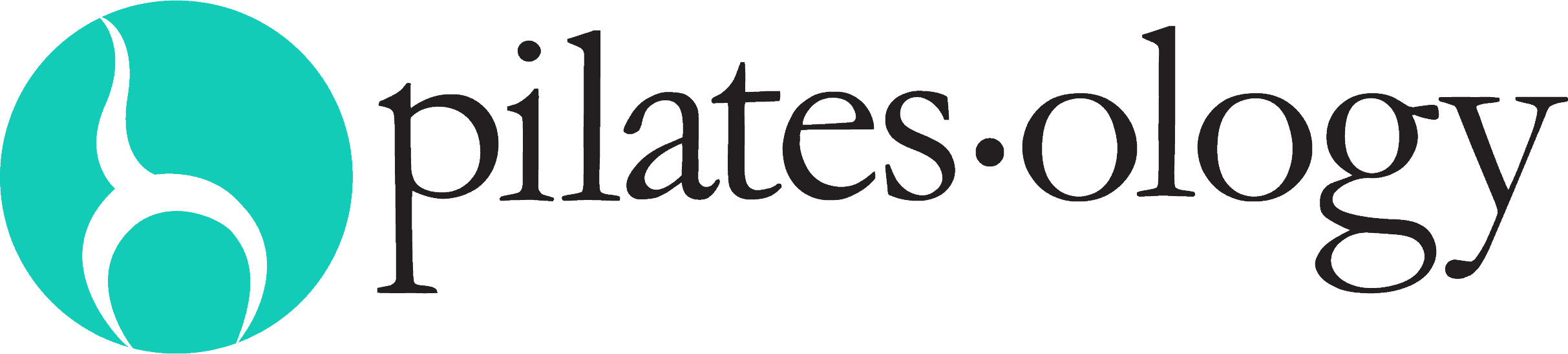Creating & Using Custom Playlists
What are Playlists and why are they so awesome?
Our Playlist function lets you create your own personal & private selection of classes. You can also ‘share’ your Playlists to make them visible to members & ‘follow’ any ‘public’ Playlist.
Here are some ways members are using Playlists:
-
Travel workout favs. Some members use playlists to put all their favorite travel workouts together in one place
-
Quick workouts. Probably the most popular Playlists we are seeing: workouts under 10 minutes
-
As a teaching tool. Some studios create Playlists as homework for their clients, apprentices or students
-
Vacation substitute teacher. Some studio owners & teachers are creating Playlists specifically for their students or clients to follow while they are on vacation
-
Certification assessments. Many schools are now creating Playlists for their entry assessments
-
Following Pilatesology curated Playlists. We did the work for you. Check out the ‘public playlists’ tab for these : Top 10 Mat Workouts, Top 10 Reformer Workouts, a travel Playlist and more…
Ok, That’s cool. How does it work?
We made this quick step by step guide to show you:
How to CREATE your own custom Playlist:
-
Select ‘Playlist Manager’ from the ‘My Pilatesology’ dropdown
-
Select ‘My Playlists’ tab at top
-
Select ‘Create New Playlist’
-
Your new playlist will appear at top and look like this: New Playlist with a zero after: 0
-
Click ‘Rename’ to name your new playlist. All done here – click the close button
-
Now let’s go add some classes to your playlist!
How to ADD classes to your Playlist:
-
Select the ‘+’ icon on any thumbnail on the website
-
A small dropdown will appear with a list of your Playlists
-
Select Playlist to add the class
-
Repeat. Add as many classes as you like
-
You can rearrange the classes inside the Playlist Manager with + and –
-
The zero will change to the number of classes in your Playlist
What if I want to SHARE my Playlist?:
-
Open your Playlist Manager
-
Select the ‘My Playlists’ tab at top to view all your Playlists
-
Click ‘Share this Playlist’ button to allow other members to see your Playlist. Other members cannot edit your Playlist
What if I want to FOLLOW someone’s Playlist?:
-
From the Playlist Manager select ‘Public Playlists’
-
Click ‘Follow’ on any Playlist you like
-
The Playlist will appear in the ‘Playlists I’m Following’ tab at top